Changelog #011
Card Readers, Late Lees, Renewal Reminders, Membership cancelation reasons
November 11, 2024
We have a jam-packed changelog here for you today, including long-awaited card reader support and late fee support for pet licensing.
Let's go!
Card reader support
Barkpass now allows you to accept card-present payments using a physical card reader.
You can purchase a card reader through your Stripe dashboard. Once you complete setup through Stripe, you can select it from the Capture Payment screen in Barkpass:
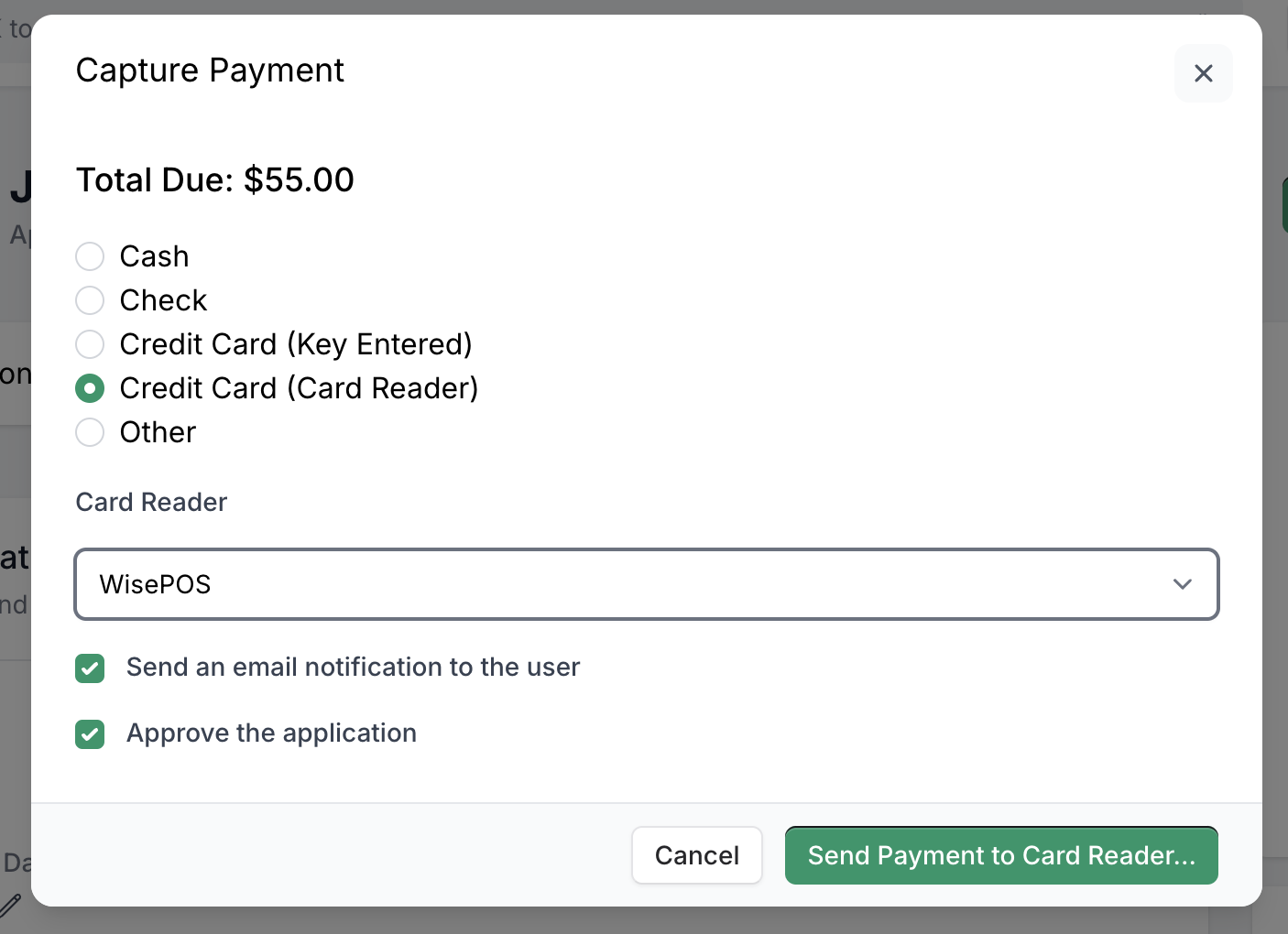
Card present payments come with a lower transaction fee and provide a more convenient way for your customers to pay you in-person.
Learn more about card reader support
Late Fee support
Barkpass now has first-class support for late fees.
You can define late fees in the Pass Settings > Price Settings section of your pass:
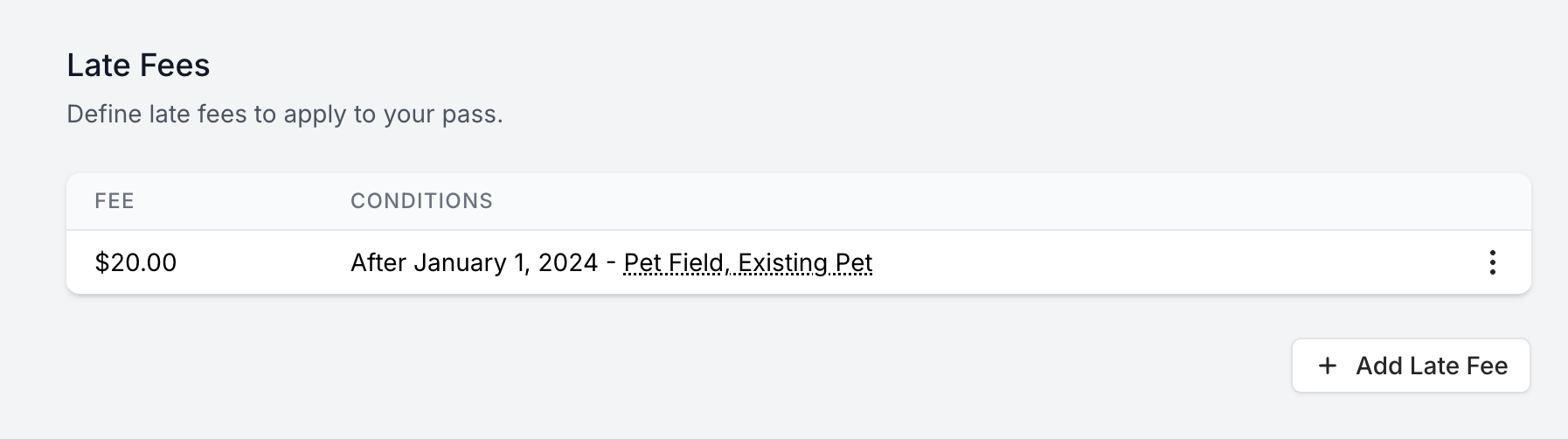
Barkpass allows you to define Flat fees or Percentage fees:
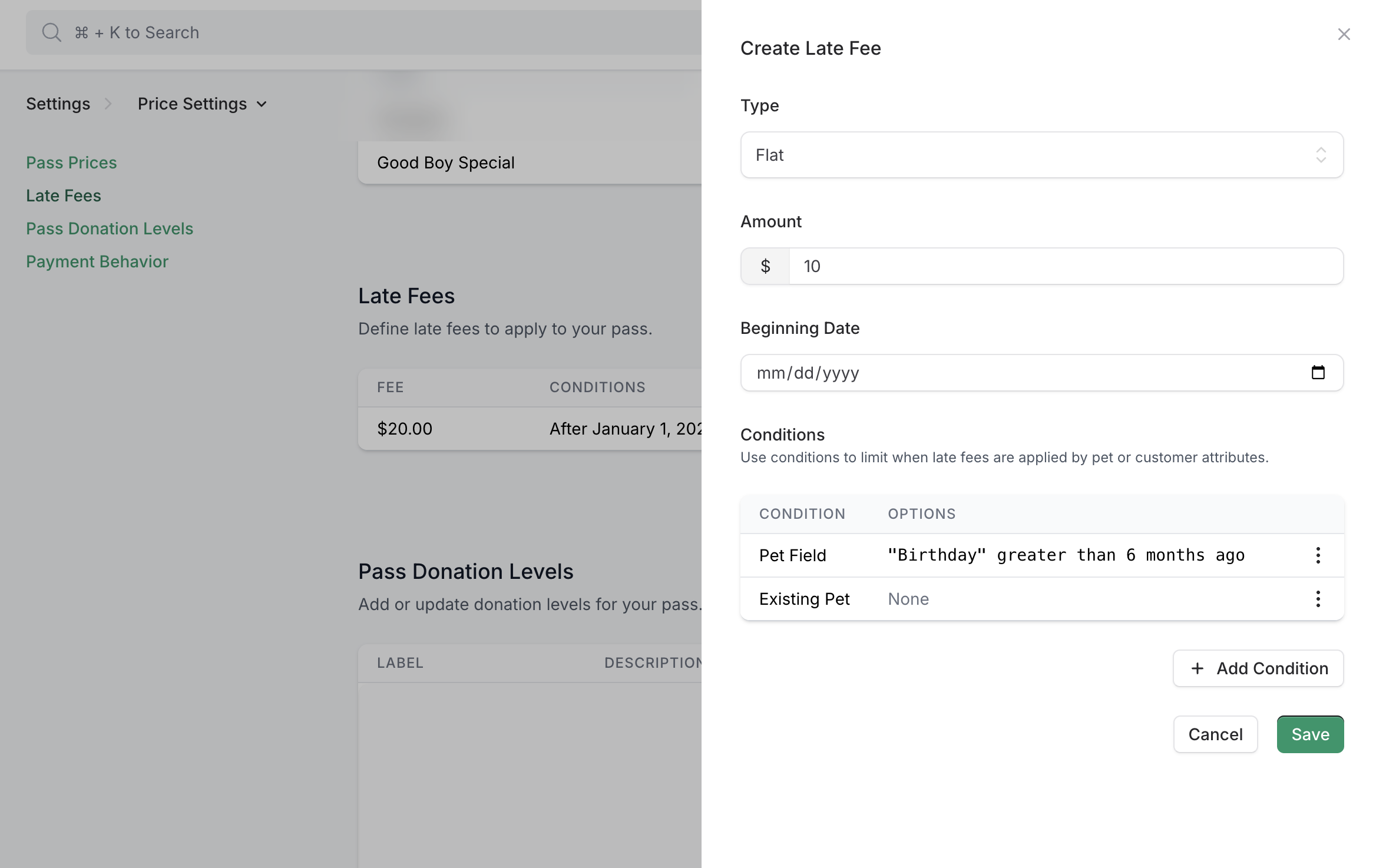
You can also define the starting date for a late fee, or a number of days delinquent for duration-based passes.
Finally, you can select conditions for the late fee to build custom behavior into how you apply the fees.
Learn more about late fees on Barkpass
Renewal reminders
Barkpass now allows you to send automated renewal reminders.
These notification settings can be found on the Pass Settings > Notification Settings screen.
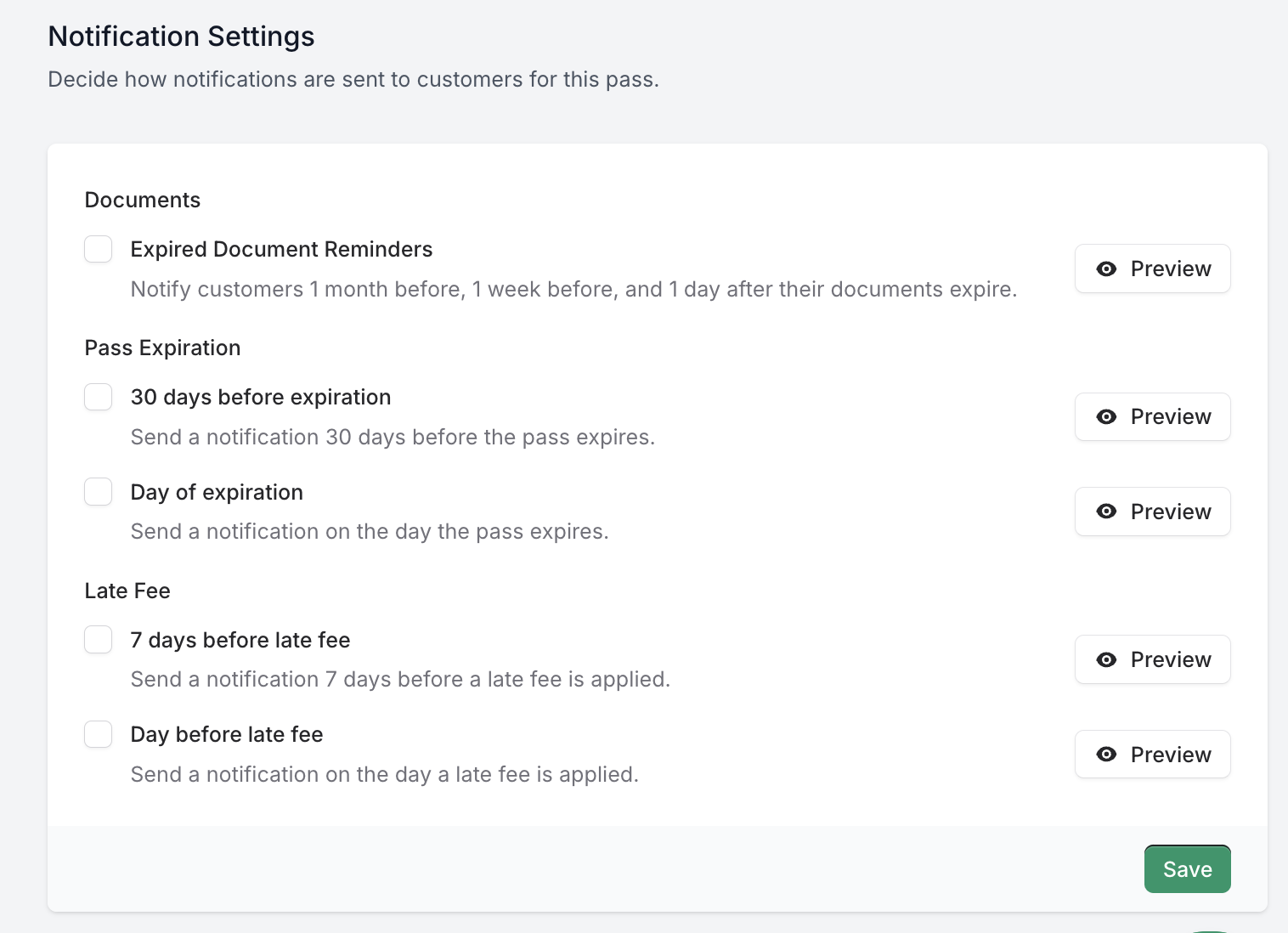
There are a few options for sending both application expiration notices and late fee reminders:
- 30 days before expiration
- Day of expiration
- 7 days before a late fee is applied
- 1 day before a late fee is applied
You can also preview the email content of these reminders directly from the admin:
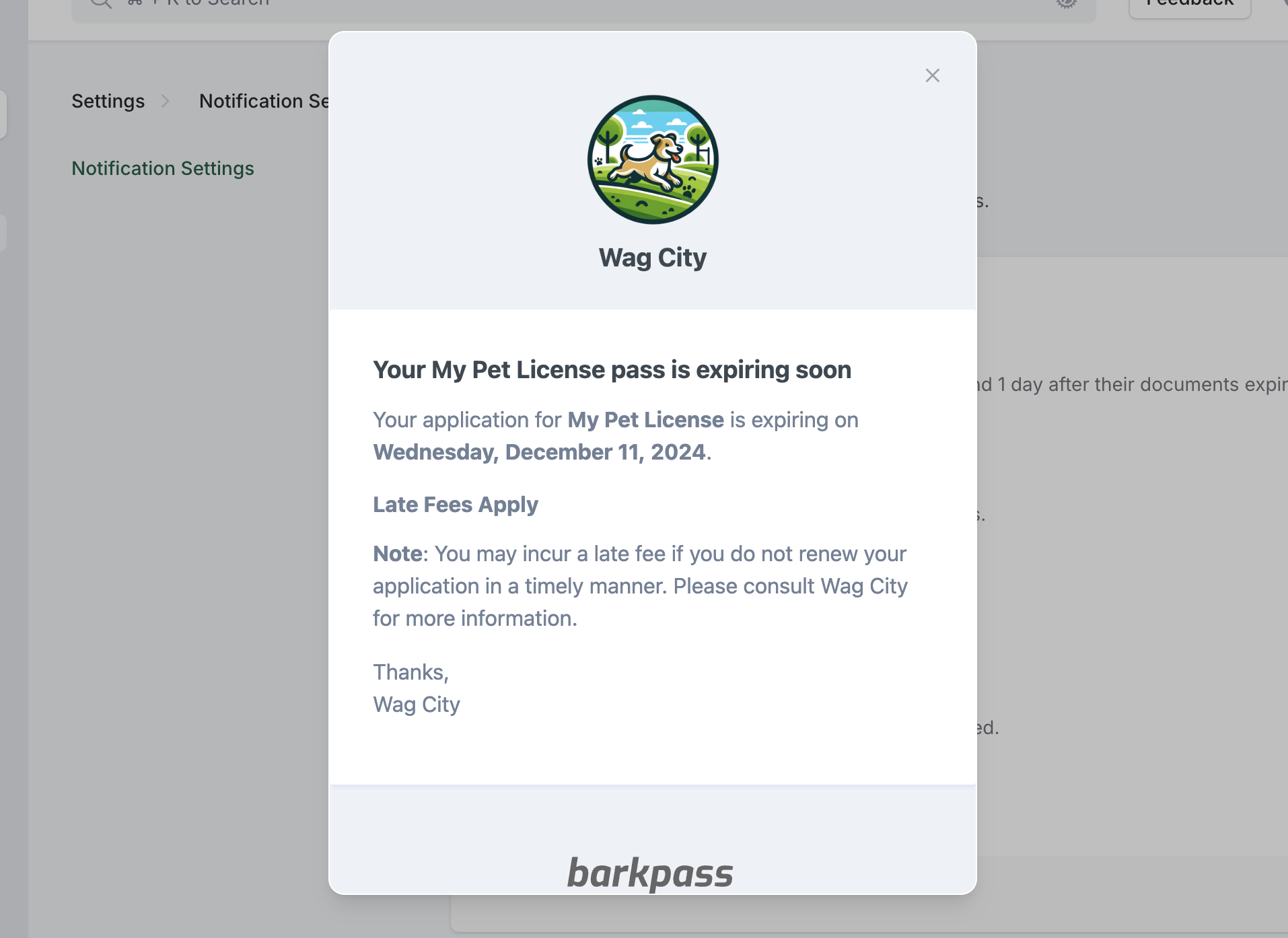
Learn more about renewal reminders, late fee notifications, and expiration notices
New pass settings design
The Pass settings page on Barkpass has grown in scope and complexity since we first created it five years ago. Recently, it's become difficult for some users to grasp where a given setting might exist on a long page of options. It was also easy for users to forget to save changes in one section after advancing to the next section.
We've shipped a new design for Pass Settings which breaks down the options into logical sub-pages.
You can navigate between sections by clicking the name of the section to view a dropdown menu, and selecting a new section:
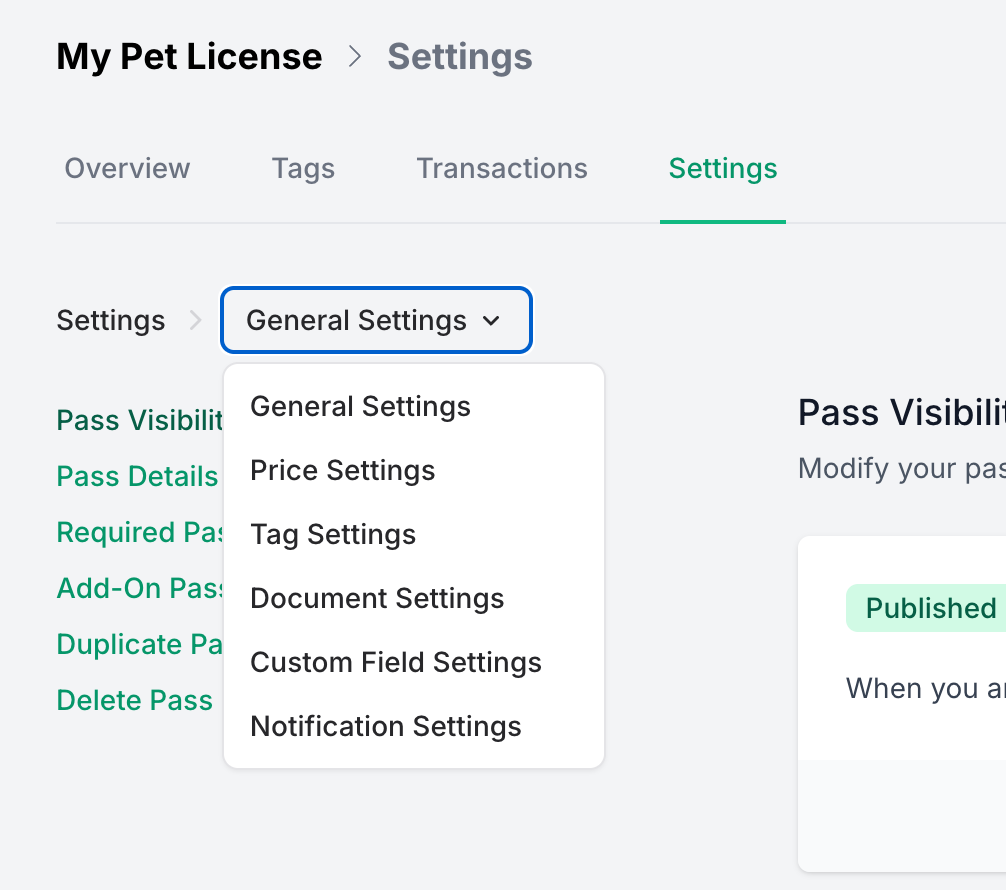
We've also added a floating save bar with an "Unsaved Changes" alert. This alerts you when you've made a change on the page and gives you access to a Save button to persist your changes at any point in the page:
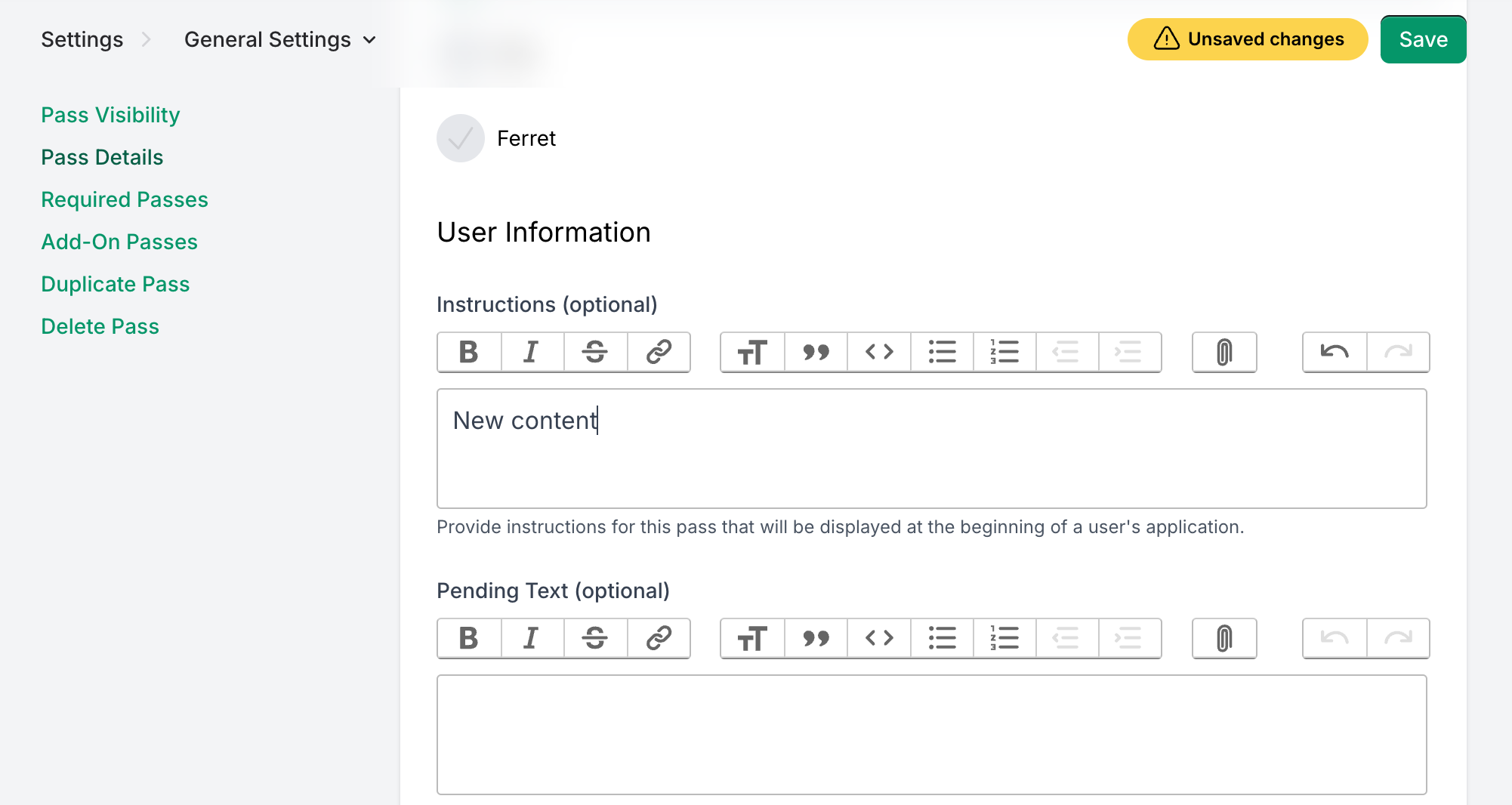
New admin price level selector
As part of rolling out Late Fees, we've redesigned the price level selector for administrators.
It's now much more streamlined and simple. It uses dropdown selectors for price levels and late fees:
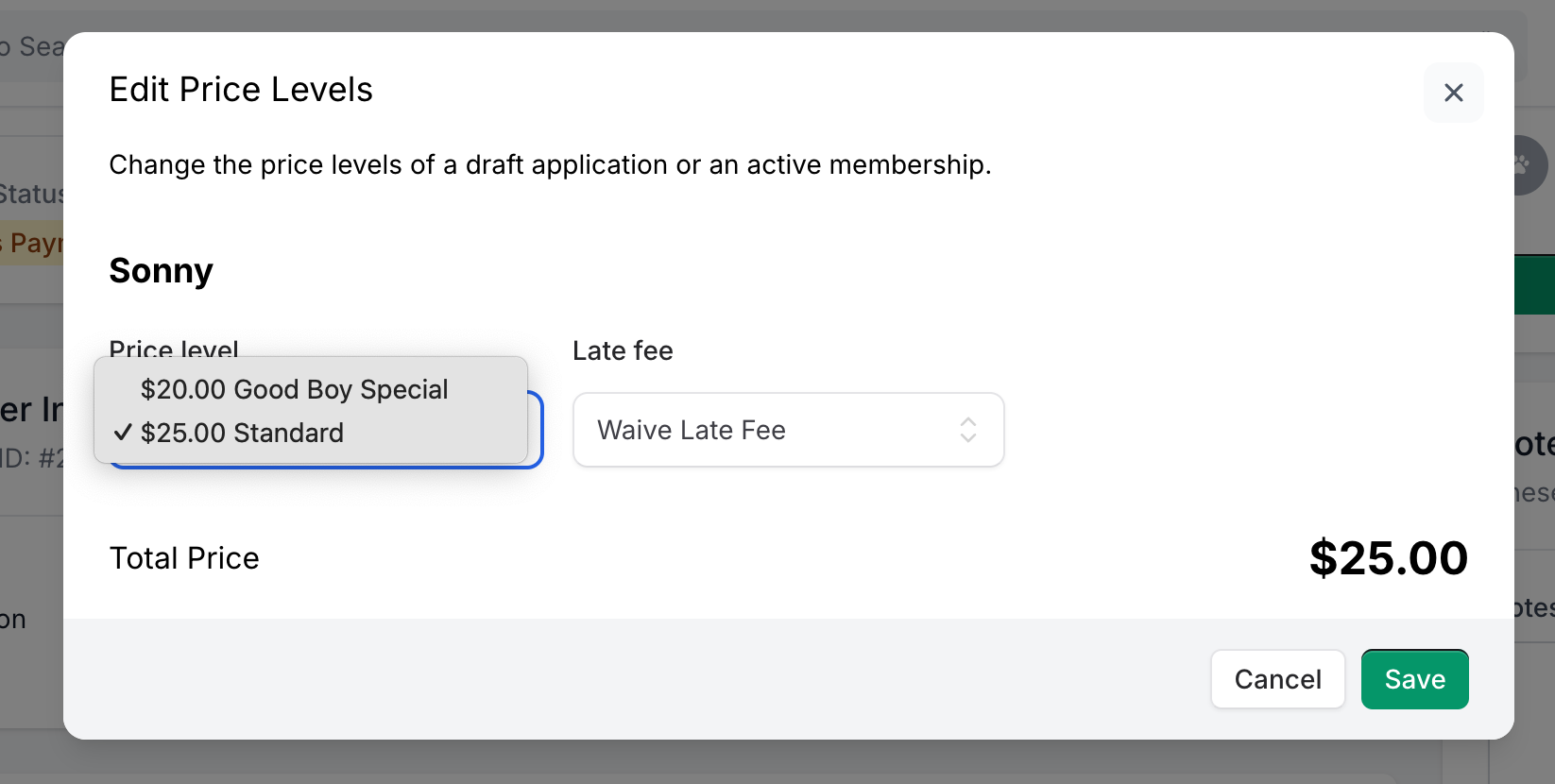
Receipt printing
Barkpass now prompts you to print a receipt after you've captured payment for an in-person transaction.
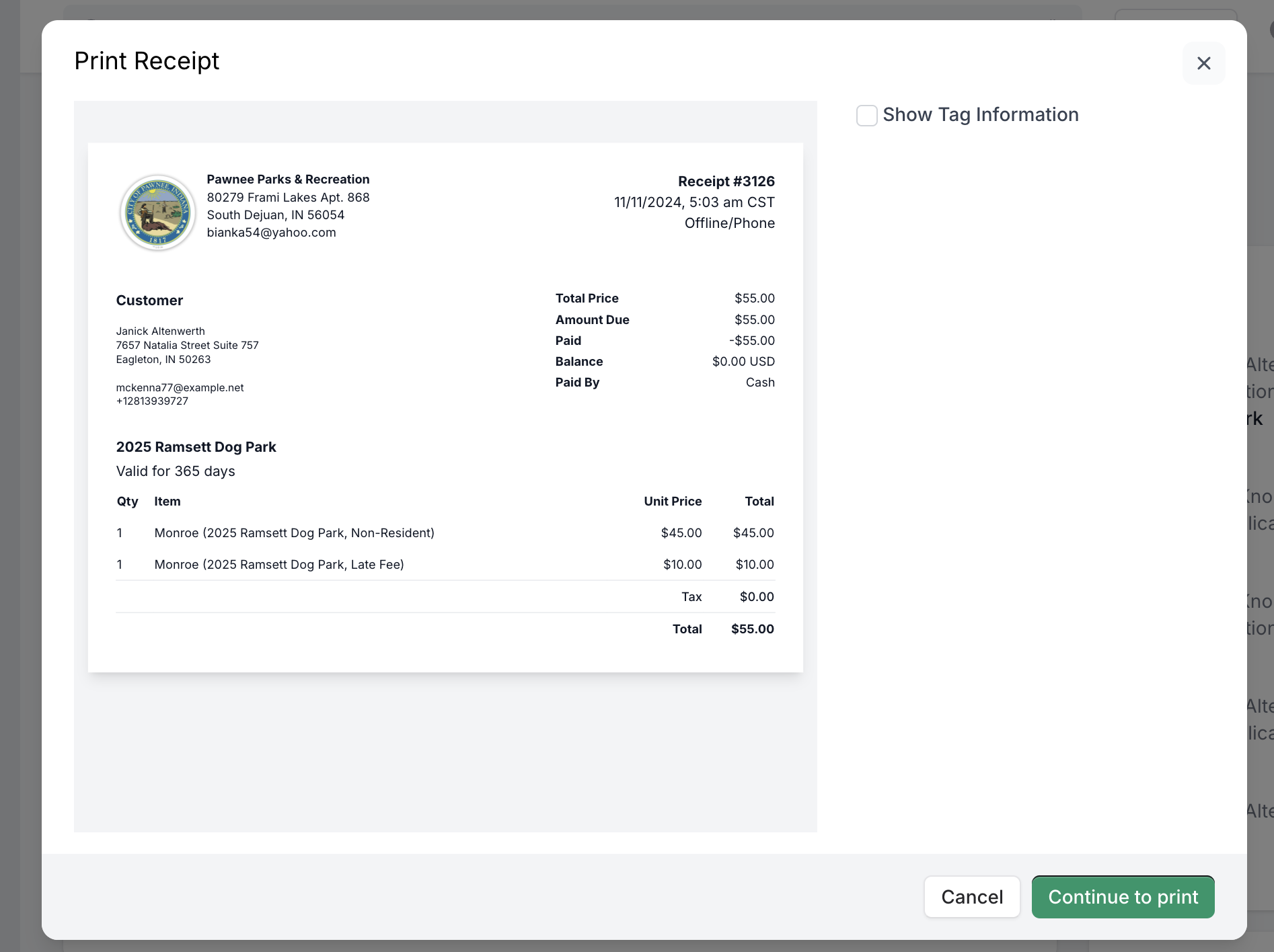
If you issue tags, you can optionally include tag number information on the receipt by selecting the option on the Barkpass print dialog.
You can print a receipt at any time by clicking the Actions dropdown at the top right and choosing "Print Receipt."
Membership cancelation reasons
Barkpass now records an optional cancelation reason when your customers cancel their recurring memberships.
By default, a customer can choose between "Cost," "No Longer Using," "Purchased By Mistake," or "Other."
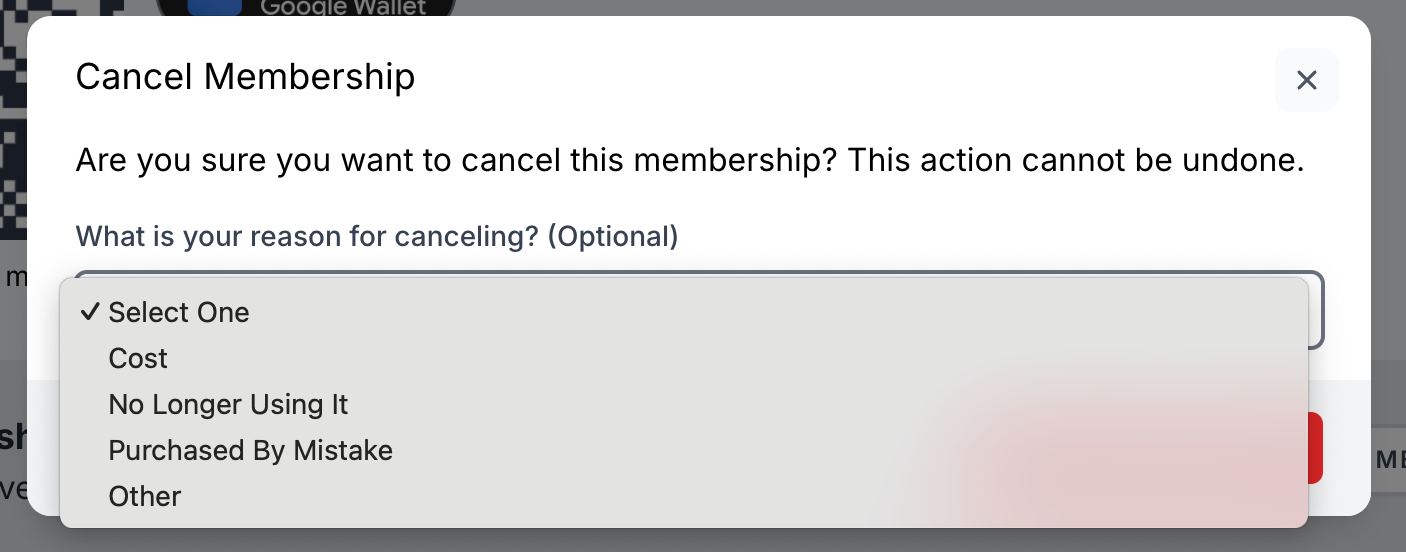
If they choose "Other," they have the ability to provide specific feedback.
Note: This is an optional field. A customer will still be able to cancel their membership without providing feedback.
Customize customer columns
You can now customize customer columns in the admin dashboard. These columns are applied for navigating the interactive table in addition to any exports you run:
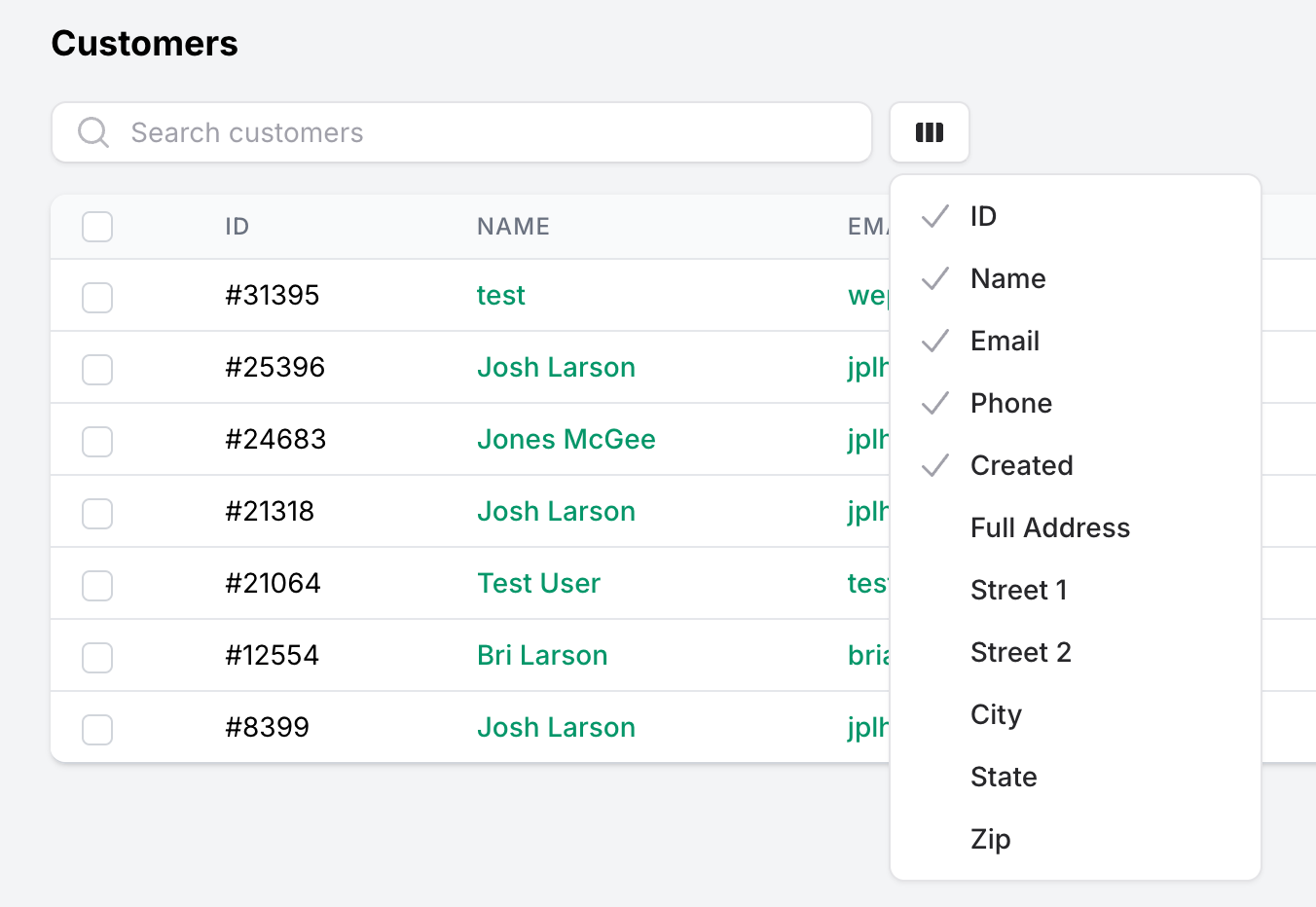
That's all for now!
As always, let us know if you have any feedback on Barkpass by emailing [email protected].